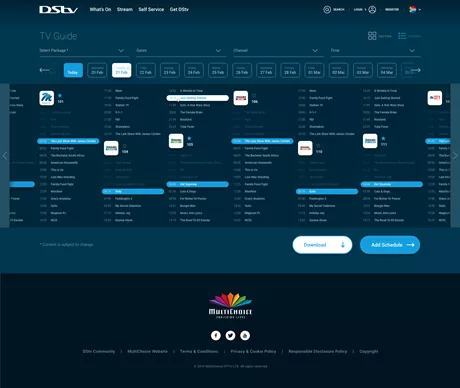This is a guide on how to reset your GOtv recorder. One of the best ways to clear error messages on your GOtv recorder is to reset your decoder account. Note that, resetting GOtv comes in two forms such as decoder reset and account reset.
In this article, we will be discussing mainly decoder reset. Ever heard of the Got easy self-services? It is available to every GOtv customer. The Got easy self-services have made it easy for GOtv customers to manage their accounts without calling the GOtv customer service center.
What is GOtv Decoder Reset?
A GOtv decoder reset is simply restoring a GOtv decoder to factory default. After every decoder reset, note that all information and data will be completely wiped out and channels must be rescanned to enable you to keep watching the programs.
Why is GOtv Decoder Reset Necessary?
Below is why it is advisable to reset your GOtv decoder:
- Resetting the GOtv decoder does help clear error codes
- It makes your GOtv decoder respond smoothly
- Your decoder becomes easy to navigate and gives room to update to new updates
- It enables you to have access to new GOtv features such as a schedule guide and self-service.
Requirements for GOtv Decoder Reset
Below are the requirements for Gotv decoder reset:
- Gotv decoder
- Gotv remote
- Electricity power
- Television set(TV).
Steps on how to reset the GOtv decoder
Below are the steps to reset your GOtv decoder:
- Connect a tv set.
- Plug the decoder into an electric power source and switch it on.
- Wait for the decoder to boot completely.
- Once the Gotv decoder is powered on and displayed on your screen, press on the “Help” button on your remote. The help button is located at the bottom of the remote.
- The Gotv decoder Menu will display on your screen.
- Select “Advanced options.”
- Choose “Installation” and press enter.
- Now select “Reset” and press enter.
- Your decoder will instantly reset to factory settings and reboot.
- After the reset process, note that you must rescan your channels for you to keep watching programs.